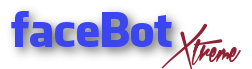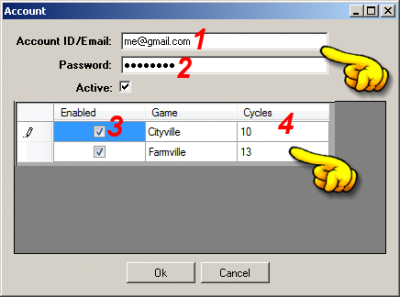Help on most common errors and their solutions.
Never uninstall bot to fix problems or to upgrade! Problems are solved otherwise, uninstalling will do nothing to fix them. Upgrades will always overwrite the existing botinstall, which is fine.
Bot upgrade Errors
First check your Bot Version in lower left Corner of Bot. Current Version is 3.0.4.2

If issues, check if you followed upgrade steps closely. If still issues, look through this list, only apply fixes for the exact errors you have:
Issues regarding upgrade to Version 3.0.4.2
- Updater not available or Antivirus ate it?
Look on C: drive > faceBot_Extreme folder if you find a file named fBX_Updater(.exe). If that file is missing
 Download it here: http://updates.facebot.org/radical3/updater_1010.zip
Download it here: http://updates.facebot.org/radical3/updater_1010.zip
Then unzip in your faceBot_Extreme folder (not into the Update folder) on C: drive, so you see the fBX_Updater.exe like this:
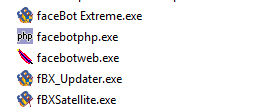
Now make sure bot is closed and just doubleclick on the fBX_Updater.exe to update your bot. Antivirus-Exceptions must be set, else you loose it again.
- Updater does nothing, no popup appears – Number Format Error
 This issue is fixed in updater 1.0.0.9 and higher – close bot, reopen (might need to reboot pc) and try the update again!
This issue is fixed in updater 1.0.0.9 and higher – close bot, reopen (might need to reboot pc) and try the update again!
- Bot does not open?
 You have an old bot. If you did not update yet, do it now! If bot does not open you can upgrade it directly by going to your C: drive, faceBot_Extreme folder, then search for the fBX_Updater.exe file:
You have an old bot. If you did not update yet, do it now! If bot does not open you can upgrade it directly by going to your C: drive, faceBot_Extreme folder, then search for the fBX_Updater.exe file:
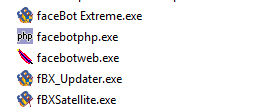
Doubleclick the fBX_Updater(.exe) file and do the upgrade to newest version.
 If you did update, rebooted and it still does not open, likely the updater did not detect Visual C++ properly or you skipped it while installing. Download and update/repair Visual C++ here:
If you did update, rebooted and it still does not open, likely the updater did not detect Visual C++ properly or you skipped it while installing. Download and update/repair Visual C++ here:
http://updates.facebot.org/radical3/vcredist_x86_2015.exe
then your bot should work just fine.Also you must have done all Windows Updates, bot will for example not run on a Win 7 without Service Pack 1!
If unsure, just run Windows Updater until it finds nothing more.
- After pressing green start button Bot only counts down and is not starting?
 This issue is caused by uninstalling bot.
This issue is caused by uninstalling bot.
Go to Update fBX in menu and update bot again, choose repair this time. If NOT working after that, go to New Install Page and download the full version, doubleclick, then choose repair option in installation menu.
- Other Errors, like engine sitting there, doing nothing:
Make sure you a) reinstalled proper Engine in View >> Engine Installer and b) updated all plugins in FV_OpenUpdater (or RS_Updater or PF_Updater). Bot Version 3.0.4.0 requires the (new) Engine for this version, and also requires plugin updates!
General Errors
Login fail / OAuth Requests = Bot can’t log in to your facebook account
![]() Check if password and email given in Bot Menu >> File >> Accounts are valid & current.
Check if password and email given in Bot Menu >> File >> Accounts are valid & current.
Log into facebook in browser, make sure to accept all security popups like login from unknown location which might be there. Then log out and try again. Often too strict notification settings in facebook are blocking bot from log in.
If nothing helps you also might goto FV_Cleaner >> File Tools >> Clear Cookies, then try again.
FlashVars missing = Bot can’t login to your game
![]() New Players, specially Royal Story: Need to open game in facebook and play the tutorial BEFORE you can use fbx.
New Players, specially Royal Story: Need to open game in facebook and play the tutorial BEFORE you can use fbx.
![]() Check if game is loading fine in browser – if not, bot can not access the game as well.
Check if game is loading fine in browser – if not, bot can not access the game as well.
You can open the game in browser, still have FlashVars missing error, or have it in some accounts and others work fine?
![]() Please come to Support Chat.
Please come to Support Chat.
Plugin says no accounts have run yet or database needs to be built.
![]() Turn off all plugins (if possible), run bot one full cycle, after that refresh plugin page.
Turn off all plugins (if possible), run bot one full cycle, after that refresh plugin page.
Green Start Button does nothing / doesn’t run the Engine
![]() Go to Menu >> View >> Accounts. You need to edit your account, activate and set it to run Farmville or whatever game you play, like this:
Go to Menu >> View >> Accounts. You need to edit your account, activate and set it to run Farmville or whatever game you play, like this:
(1 – Email of Facebook Account, 2 – Password of Facebook Account, 3 – game to run, 4 – How many Cycles before stop)
Message: fBConfig.xml appears to be corrupt. Please repair or remove.
fBConfig.xml contains your account info. Go to your C: Drive – faceBot_Extreme folder and search for the file named fBConfig.xml or fBConfig. Close bot, delete this file (delete nothing else), then start bot and readd your accounts.
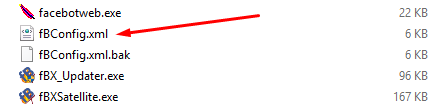
fBConfig.xml.bak is a backup file, sometimes it works just renaming this file to fBConfig.xml. If unsure, delete both fBConfig files and just re-add accounts.
Bot control Window is gone?
If you are missing this window:
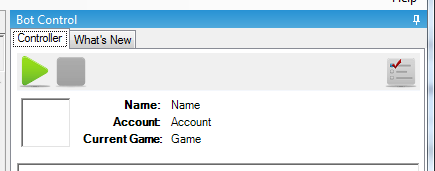
Go to fBX Top Menu > File > Exit – Discard Layout:
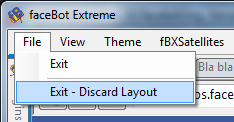
This will close bot & reset your windows. Open fBX again and bot control will be back.
Hint: Also use if you have too many plugin pages tabs open (which slows down loading, so only open what you need). Exit – discard layout will close bot with all plugin tabs at once.
How do i know if a Game Engine is running?
![]() Depending on game you will see info in Log like
Depending on game you will see info in Log like
15:32:45 FV-Engine: Checking Database Tables or
22:40:36 Running faceBot Extreme Royal Story Game Engine
I get a popup: Update Servers currently down
![]() In most cases this is malware or a proxy blocking your bot. See here about how to check & fix.
In most cases this is malware or a proxy blocking your bot. See here about how to check & fix.
Also make sure in lower left corner of bot you have newest bot version displayed, for example Version: 3.0.4.0 like this:

If you have a lower number showing upgrade your bot (Version 3.0.3.750 and 3.0.3.800) or get the full version (for all other versions below 3.0.3.750).
Follow all the steps to upgrade your bot. NEVER uninstall bot, this will often cause major issues with broken/lost files etc. Just update your existing installation or install full version over it, so you have all current files.
When starting facebot I get a popup asking if my Antivirus ate a file (example: facebotweb.exe missing)
![]() Make sure you set Exceptions for whole faceBot_Extreme folder and all the exe-files in your Antivirus. Lately also Malwarebytes Premium eats Botfiles, look in its Quarantine Folder to restore these.
Make sure you set Exceptions for whole faceBot_Extreme folder and all the exe-files in your Antivirus. Lately also Malwarebytes Premium eats Botfiles, look in its Quarantine Folder to restore these.
Google how to do Exceptions for Malwarebytes or any other Antivirus and look at Tutorials on most common here!
Then repair your bot by doubleclicking the fBX_Updater.exe file on your C: Drive >> facebot_Extreme folder (bot must be closed):
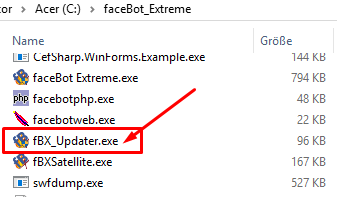
I have no option to update my engine OR I have older engine than Version 20150101 OR lost my FV_OpenUpdater plugin OR lost my FV_Settings plugin OR lost my FV_Cleaner plugin
![]() You need to reinstall your engine. Go to Bot Menu >> View >> Engine Installer. Mark the Farmville Engine and hit Reinstall Engine:
You need to reinstall your engine. Go to Bot Menu >> View >> Engine Installer. Mark the Farmville Engine and hit Reinstall Engine:
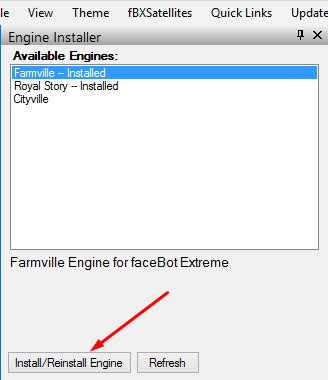
Also please check these notes on new update procedure.
Win 10 specific errors
After upgrading to Win 10 facebot Extreme should run just like before for most users. If not, here is a checklist:
- Bot not starting at all
 Download and Repair Visual C++:
Download and Repair Visual C++:
http://updates.facebot.org/radical3/vcredist_x86_2015.exe
- Windows/Layout out of order, Bot Control Window gone?
 Close bot with File – Exit Discard Layout
Close bot with File – Exit Discard Layout - Green Start button does not stay running
 Delete fBConfig.xml and fBConfig.xml.bak files in facebot_Extreme folder on your C: drive, then re-add your accounts.
Delete fBConfig.xml and fBConfig.xml.bak files in facebot_Extreme folder on your C: drive, then re-add your accounts.