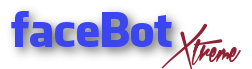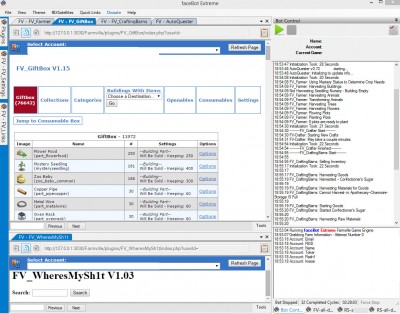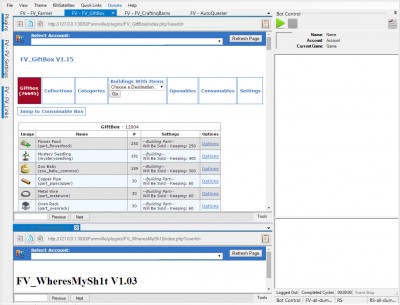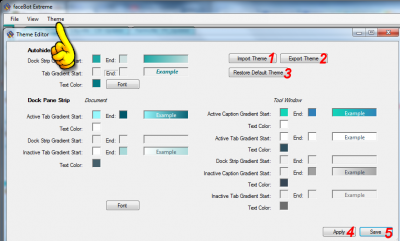You can move (drag and drop) your tabs and windows inside bot around and place them where you want.
Watch an older Video to give you an impression how it works (many things changed in current bot version, however drag and drop is still same).
All tabs got a small pin, right next to the X: ![]()
Plugin tab will hide: ![]()
Plugin tab will always show: ![]()
Example on how fBX could look like (Classic 2005 Theme):
Example with New 2012 Theme:
Just play around with drag and drop until you have a layout which suits you.
Theme Editor
Switch between layouts via Theme Editor, Menu >> Theme >> Editor:

Change colours to whatever custom colour theme you want to:
You can change any color you want. Click on any colors you see that you like, a color tab will open. Choose the color you want, save. Choose font in the same manner.
Just play with it. Don’t be afraid as you can’t hurt fBX at all. Worst thing that can happen is getting an ugly fBX color. If so, you can reset it by hitting the “restore” button.
1 – Import – use that button to import some theme you downloaded
2 – Export – use that to give your theme to another person or just to back it up
3 – Restore – get back original blue theme
4 – Apply – use it to preview a theme
5 – Save – that will change your theme
>>> Check out & Download some Themes of other Players here <<<<
Basic tutorial by Nena, revised by Farmbear.