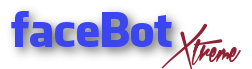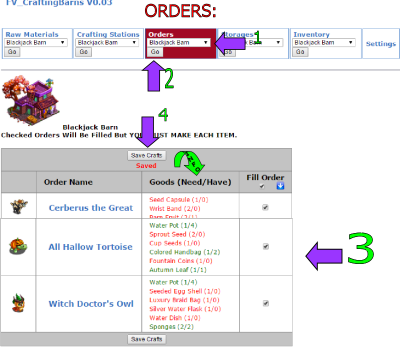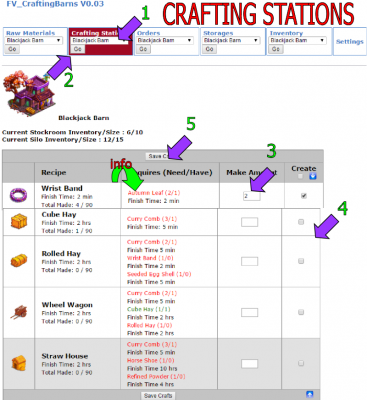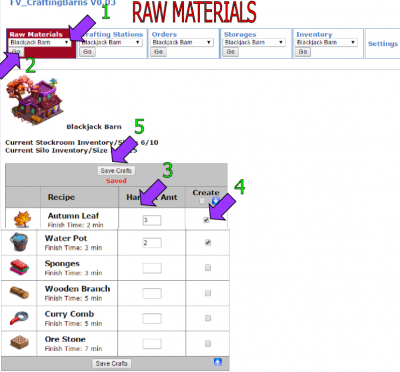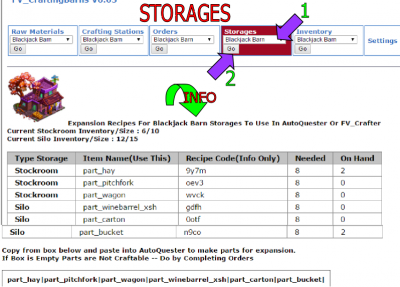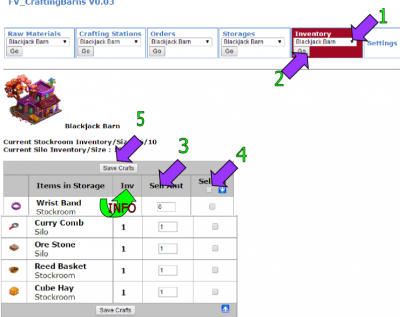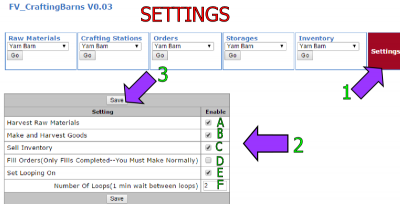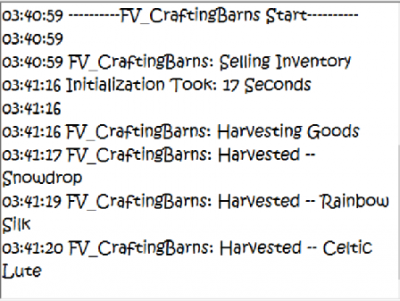This plugin will maintain your craft barns on certain farms, for example The Toy Shoppe, Yarn Barn, Azure Emporium. It does not instant craft the recipes you must still wait the required times on each recipe.
A Few Tips Before Beginning:
 – You will begin in the orders section, as this is where the requirements for each item are listed. To get the next needed prize, begin at the bottom of orders listed.
– You will begin in the orders section, as this is where the requirements for each item are listed. To get the next needed prize, begin at the bottom of orders listed.
– Make sure barns are expanded as much as possible to allow for extra items and it is best to start with empty craft barn with the exception of item that you will be using in recipes
– You can check storage tab for expansion information and use AutoQuester to instant-craft expansion parts.
– The Craftingbarn-Recipes are not instant crafting, you will still need to wait the required times.
To begin open the plugin and click on the box that says Orders (as shown below):
- Click on the drop down and select building you would like to work with
- Click on Go
- Check the boxes of order(s) you would like to complete
- Click on Save Crafts
Green Info Arrow:
Listed are the requirements to receive each prize. You can see the red, this means you need to craft this item. If it is in green that means you have that item on hand. It displays the items and amount needed to complete that prize.
Then you would decide how much of each item is needed and move on to either raw materials or crafting stations depending on what was needed. We will start with Crafting Stations (as shown below):
- If not already selected, click on the drop down menu and select desired building
- Click on Go
- Enter the total amount of item(s) needed
- Check on box next to the items(s) wanted
- Click on Save Crafts at either the bottom or top not both
Green Info Tab:
 This is where the amount of items needed for each recipe. If it is in red that means it needs to be made and displays amount of items needed. Enter the total amount needed to finish animal you are trying to make.
This is where the amount of items needed for each recipe. If it is in red that means it needs to be made and displays amount of items needed. Enter the total amount needed to finish animal you are trying to make.
If you check a recipe here the plugin will automatically harvest/make ALL the ingredients needed! No need for any further settings for that!
Raw Materials Tab:
- Select building from drop down menu
- Click on Go
- Enter amount of good(s) to make
- Check box under create next to the item(s)
- Click on Save Crafts at either the bottom or top not both
Storages Tab:
- If not already selected select building from drop down menu
- Click on Go
Green info tab:
This area will show you the parts needed to expand and the craft recipe codes and names to craft the parts needed.
You can use AutoQuester to make needed parts, the codes are listed that you will need. Would not recommend crafting all parts at one time, for instance craft 8 of 1 part and move on to next part.
Also displays the amount of items needed/already on hand in each section.
Inventory Tab:
- If not already selected, select building from the drop down
- Click on Go
- Enter Number of item(s) you wish to sell
- Check box next to amounts
- Go to either top or bottom and click on save
Green Info Tab:
This is where the actual number of items you have in inventory are.
If you set sell all without changing any of the amounts in the boxes it will completely sell out both inventories!
Settings Tab:
- Click on Settings Tab
- Decide what options you would like and check mark them
A. Harvest Raw Materials: this must be checked if you want to harvest the amount(s) set in Raw Materials Tab
B. Make and Harvest Goods: This must be checked if you want the bot to make anything
C: Sell Inventory: This should only be checked if you want to sell any of your inventory
D: Fill Orders: Only fills / turns in completed orders – You must do all the crafts before
E. Set Looping On: Setting looping simply put means the amount of of times you want the bot to continue making items within one bot cycle.
F: Number Of Loops (1 min wait between loops): Enter the times you would like bot to continue making goods in ONE cycle (it will continue to make goods in several cycles as well).
3. Click on Save
Setup for FV_Settings to run this plugin:
In FV_Settings uncheck FV_CraftingBarns, click on save, then Run the bot.
Example of Working Log: