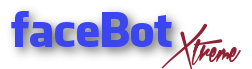This plugin will move any selection of animals or items to a desired area on farm, like former FV_Sections.
1) Basic Settings for Farm and Map
First choose Farm, hit go, wait for the map to load. Will load very quickly on all farms, only Avalon takes a while (around 20 secs), because it is huuuuge!
Click show/hide Settings if you need to zoom your map bigger or smaller (4.000 is biggest) or want to hide Images on tooltips:
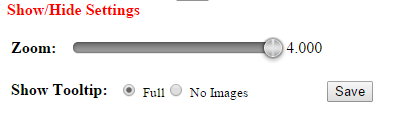
2) Add Section
A Section is an area where you want to move animals or items to
Hover with mouse on map and click to set a) TOP coordinates:
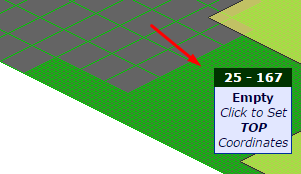
and b) BOTTOM coordinates:
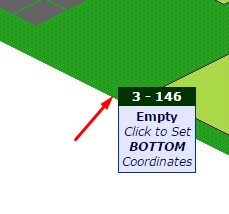
A Section will always form a SQUARE after saving, like in our example, section S-0:
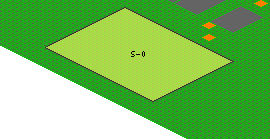
3) Choose Animals/Items to place in your section
The screen to edit a section looks like this:
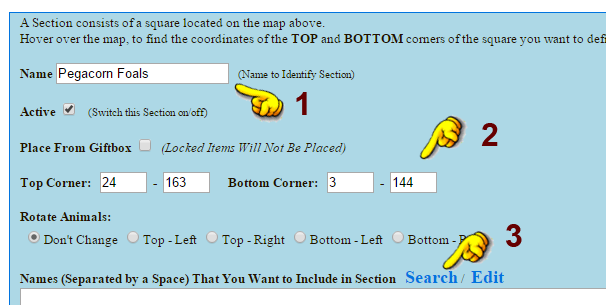
1 – Option to give your section a name so you remember what it is for.
Active: Option to make a section active or inactive without deleting it. If unchecked, nothing will be moved to it.
Place from Giftbox: Place Items directly from your Giftbox. If unchecked, plugin will move items on farm to this area.
2 – Normally no need to change anything here. Coordinates are already set by clicking top and bottom point on map.
3 – Hit search to bring up search function for items.
Search popup for Items:
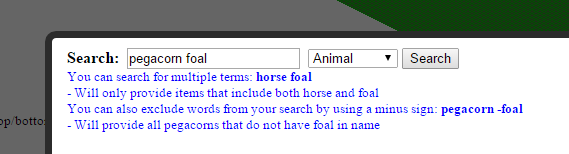
It works like google search:
- Search term (horse, pig, foal etc.) will INCLUDE items/animals. In the example will bring up all which have “pegacorn” and “foal” in their item name.
- Search term and MINUS sign (-horse -foal -pig) etc. will EXCLUDE those items/animals.
To make this more clear, here are 2 more examples:
Example 1: Section where you ONLY want Pegacorn Horses (no foals)
1) Choose category “animals”
2) Search for: pegacorn -foal
Screenshot:
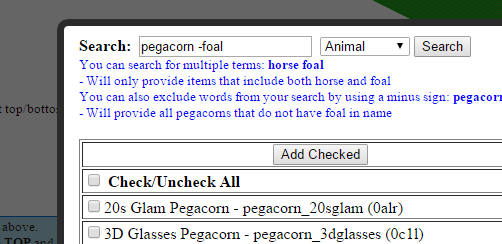
Then check all search results, hit Add Checked, close the popup. All pegacorns will be added to your section.
Example 2: Section where you ONLY want horses (no pegacorns, unicorns, foals, etc.)
1) Choose category “animals”
2) Search for: Horse -pegacorn -unicorn -pegasus -foal
Screenshot:
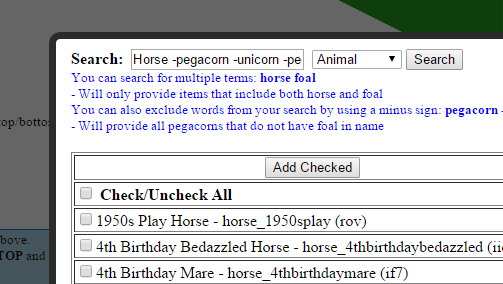
Again check all, add checked, close popup.
Do not forget to SAVE your section after you are done. Run bot, it will move all selected items to desired place.
Do not do TWO sections at same place or overlapping, this will not work! Plan separate areas on your farm where to put stuff and then set 1 section for each.
Help on Coordinates
The first spot on lower left corner is 0-0.
If you move to the right it will change the first number (ex. 2-0), which is your X value. If you go to the left it will change the second one (ex. 0-2), which is your Y value.
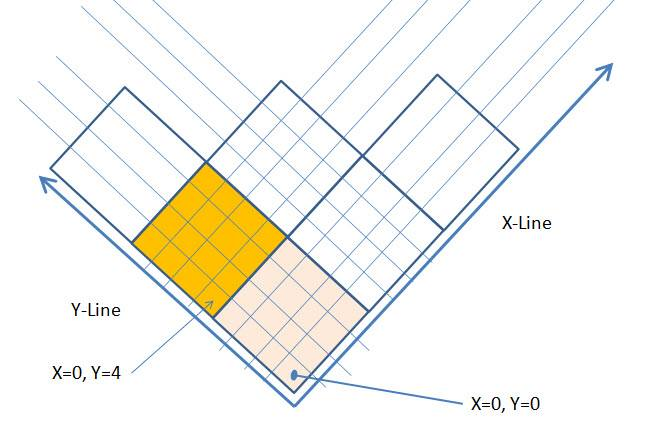
Watch out for special farms like Avalon where 0-0 is not accessible. Values are a bit higher for this one, X- and Y-Line are same though.