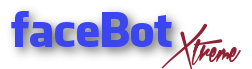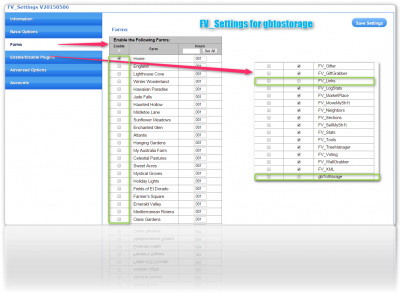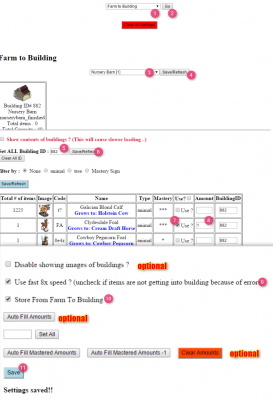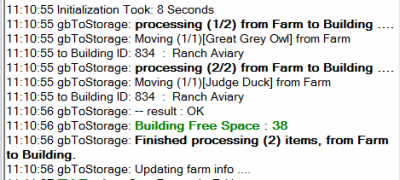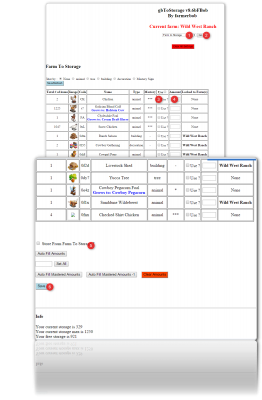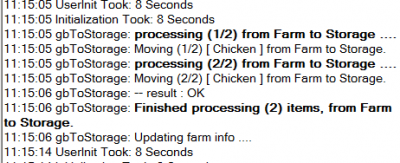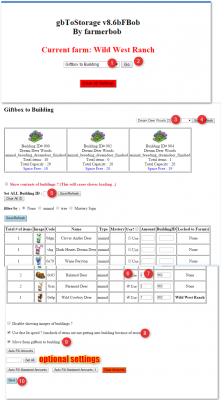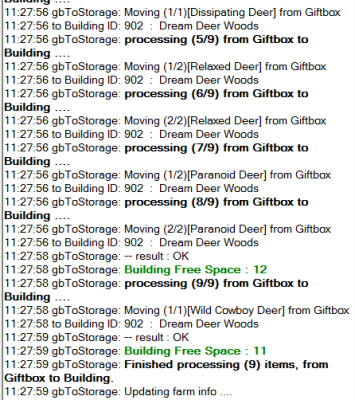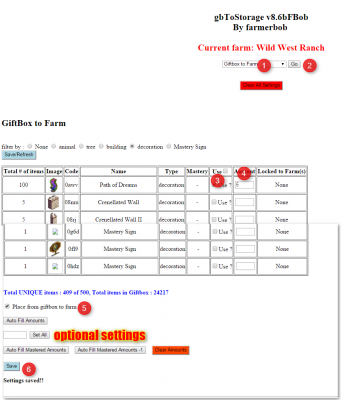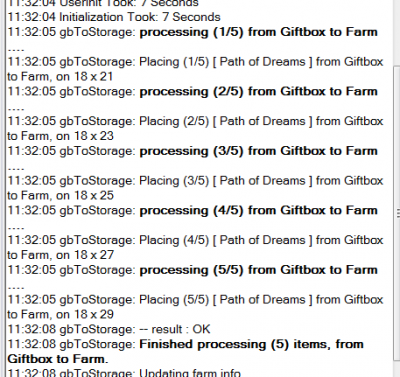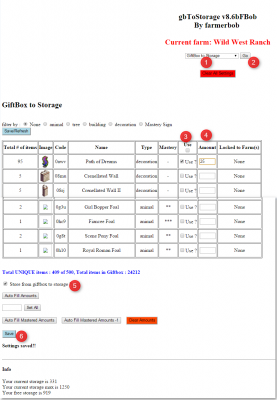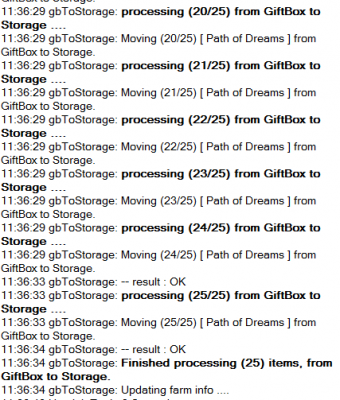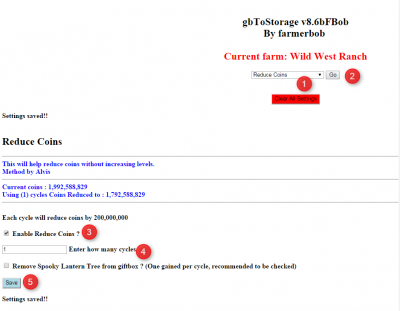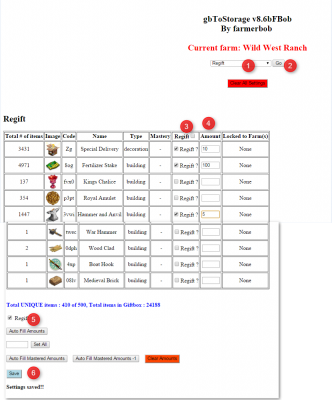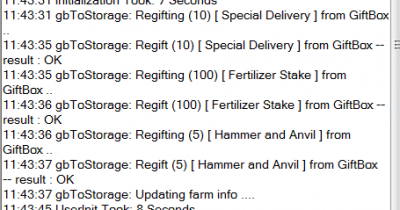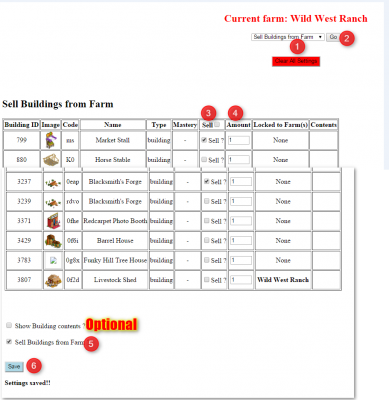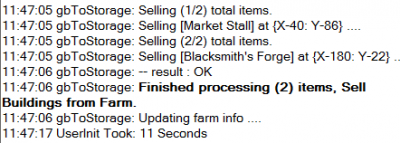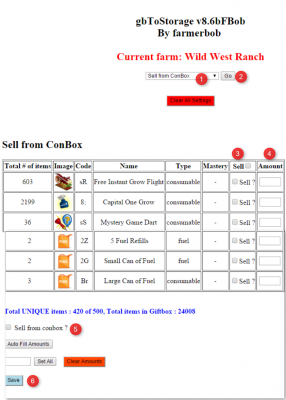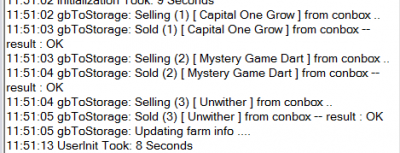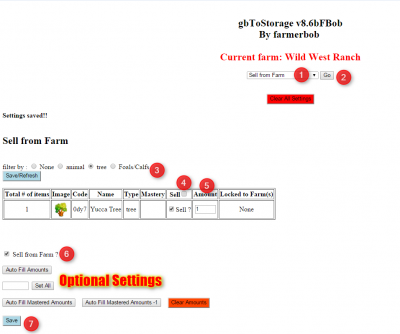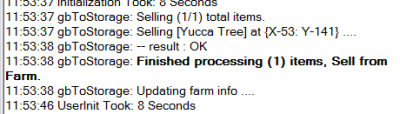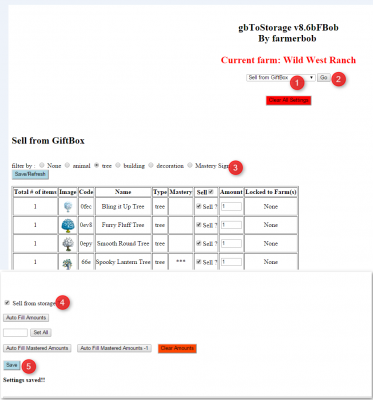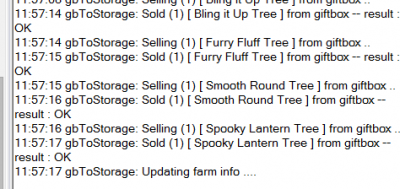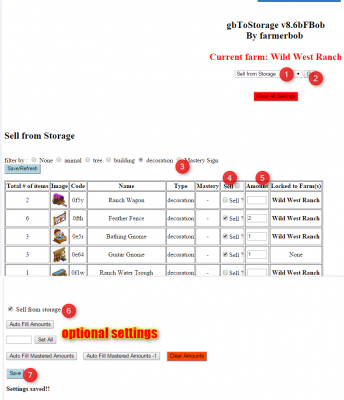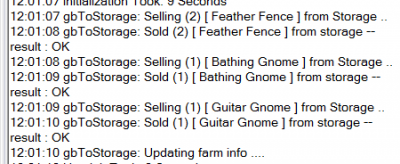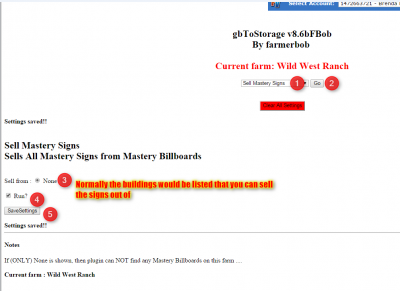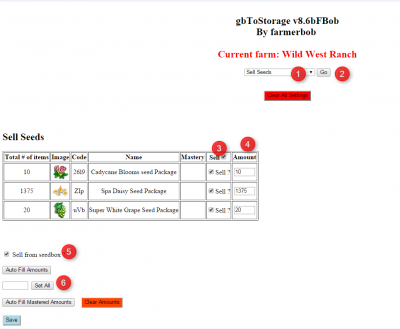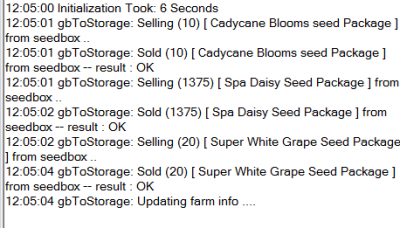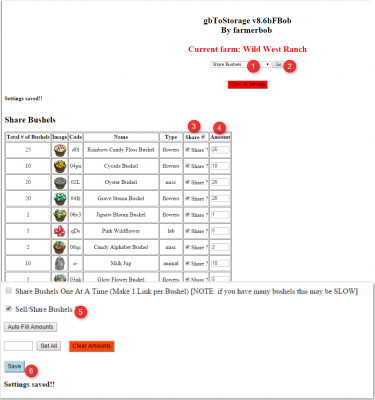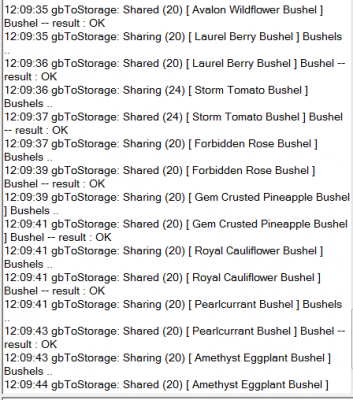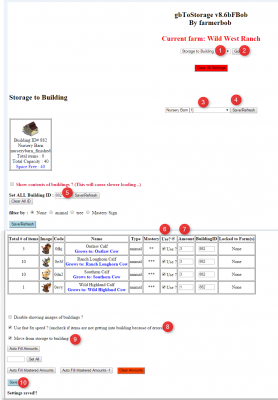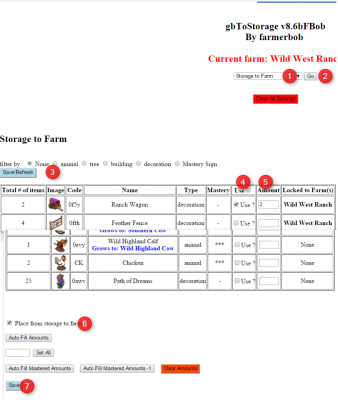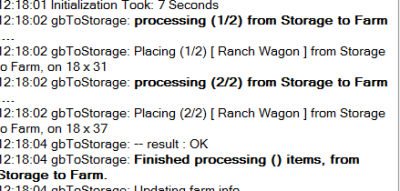This is an extensive plugin covering many areas. gbToStorage can do many things including sell objects from farm, sell objects from giftbox, sell seeds, sell signs from your billboards, place items in buildings from giftbox, place items on farm, sell mastery signs, reduce coins, sell items out of your consumables, sell and share bushels, just to name a few. This tutorial will cover all sections and how to use them.
First the set up for FV_Settings should look like this, FV_Links need not be unchecked unless sharing links with other accounts:
Farm to Building Instructions:
1. Select Function
2. Click on go
3. Select Building
4. Click on save and refresh
5. Enter building number where you want stuff to go
6. Click on save and refresh
7. Check the box next to items that you want to store
8. Enter amounts of things wanted to move
9. Check Use fast 8x speed
10. check Store From Farm to Building
11. Click on Save
Running log for farm to building:
Farm to Storage:
1. Select Function
2. Click on go
3. Check mark beside items wanting to move
4 Enter number of items to use
5. Check the box that says Store From Farm To Storage
6. Click on save
Working log from farmtobuilding:
Giftbox to Building:
1. Select Function
2. Select Go
3. Select building you want to use
4. Click on Save/Refresh
5. Enter number of building you wish to use
6. Click on save and refresh
7. Check check boxes next to items you wish to move
8. Enter amount of items you want to move
8. Click on Use Fast 8x speed
9. Click on Move from giftbox to building
10. Click on save
Working log from giftbox to building:
Giftbox to Farm:
1. Select function
2. Click on go
3. Click on the checkbox next to the items you want to move
4. Enter amount to move
5. Check Please from giftbox to farm
6. Click on Save.
Working log:
Giftbox from Storage:
1. Select Function
2. Click on go
3. Check box next to items wanting to store
4. Enter amount of number of items you want to store
5. Check box next to Store from giftbox to storage?
6. Click on save
Working log:
Reduce Coins:
1. Select funtion
2. Click on go
3. check box next to Enable Reduce Coins
4. Enter the number of cycles you want it to reduce your coins by 200 million each cycle.
5. Click on Save
Working Log:
Regift:
1. Select Option
2. Click on go
3. Check the boxes of the items you wish to regift
4. Enter amount of items you wish to regift
5. Check box next to Regift?
6. Click on save
Working log:
Sell buildings from farm:
1. Select Function
2. Click on go
3. Check box next to items you wish to sell from farm
4. Enter the amount of buildings wanting to sell
5. Check box next to Sell Buildings From Farm?
6. Click on Save
Working log:
Sell from ConBox:
1. Select function
2. Click on go
3. Check box next to items you want sell
4. Check box next to Sell from conbox?
5. Click on save
Working log:
Sell From Farm:
1. Select function
2. Click on go
3. filter what you would like to see
4. Check box next to items you want to sell
5. Click on Sell From Farm?
Working log:
Sell From Giftbox
1. Select Function
2. Click on go
3. Select Filter
4. Enter Amount you want to sell
5. Check box next to Sell from giftbox?
6. Click on Save
Working log:
Sell From Storage:
1. Select function
2. Click on go
3. Select filter
4. Click on the box next to the items you want to sell
5. Enter the amount you want to sell
6. Check box next to Sell from storage?
7. Click on save settings.
Working log:
Sell Mastery Signs:
1. Select function
2. Click on go
3. Click on which buildings you want to sell signs from
4. Check box next to Run?
5. Click on Save
Sell Seeds:
1. Select Function
2. Click on go
3. Check box next to items you wand to sell
4. Enter amount you want to Sell
5. Check box next to Sell Seeds?
6. Click on Save.
Working log:
Share Bushels:
1. Select Function
2. Click on go
3. Check the boxes next to items you want to share
4. Enter the amount of items you would like to share
5. Check box next Sell Share Bushels?
6. Click on Save
Working log:
Storage to Farm:
1. Select Function
2. Click on go
3. Select building
4. Click on Save/Refresh
5. Enter Building number you would like items placed in.
6. Check box next to the items you are wanting place
7. Enter number you are wishing to place
8. Check box next to Use Fast Speed?
9. Check box next Move storage to building?
10. Click on Save
Storage to Farm:
1. Select Function
2. Click on Go
3. Select filter and click save/refresh
4. Check boxes next to items you wish to place
5. Enter the number you wish to place
6. Check box next to Place from storage to farm?
7, Click on Save
Working log: